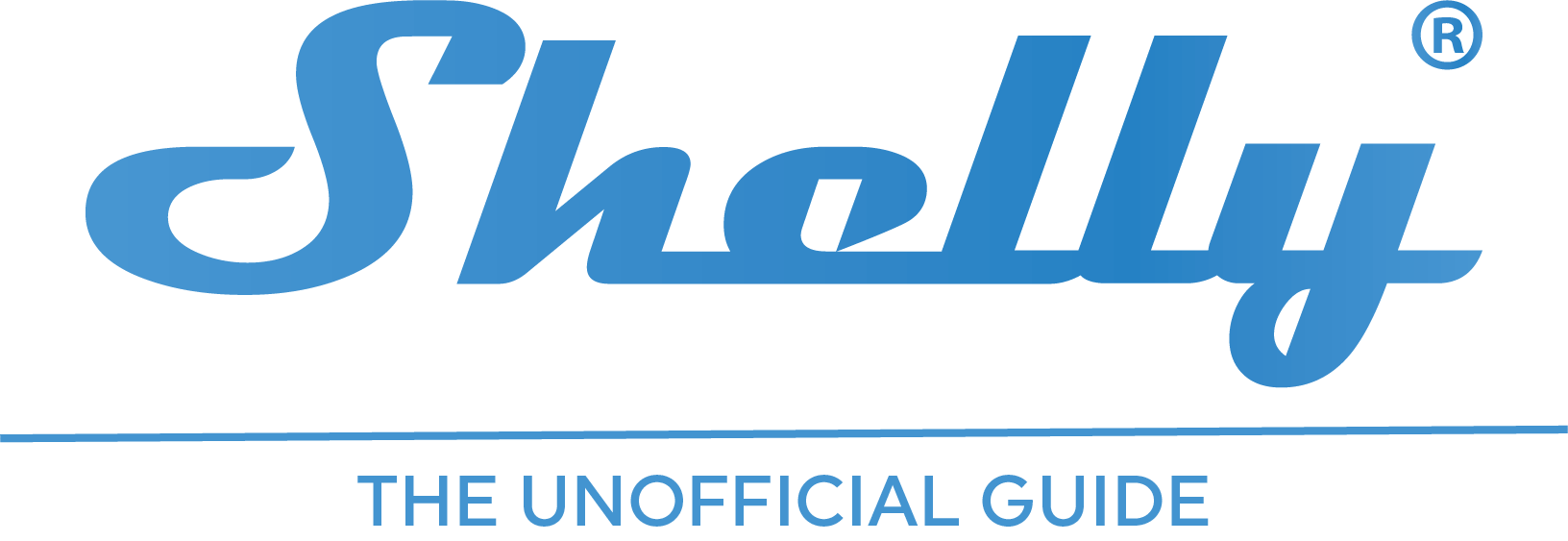Introduction
If you receive the message “Device owned by another user” when installing a new device, the issue might not be that you have got an already used product. The challenge is, that Shelly has sold more generation 1 devices than expected, which means, that they have run out of unique product ID’s. So, you need to generate a longer ID code. This is also called “longify ID”. It is quite simple.
How to longify the product ID
Before you start, check if your device ID is 6 or 12 characters. You can do that by going to the settings in one of the following ways:
- From Shelly Smart Control app: Go to the device and device settings.
- From Shelly Smart Control webinterface (https://control.shelly.cloud/): Go to the device and device settings.
- If your device is connected to your own wifi network: Go to the IP-address of your device in a webbrowser.
- If your device is not connected to your own wifi network: Connect the the access point of the device and go to 192.168.33.1
Now, go to “Device information” and check the Device ID. In my example, I have a 6 carachters long ID. That means, that I need to longify the device ID.
If the device ID is 12 carachters long, you should contact Shelly support:
https://support.shelly.cloud/en/support/home

How to longify the ID
- Connect the device to your own wifi network, if you haven’t done that already.
- Wake up the device (if it is a battery device). Do it by pressing the reset button of the device.
- Open a browser and enter this address in your browser. Replace “deviceip” with the IP address of the device: http://deviceip/longifyid
- The device will reset and reboot. After that, you should be able to connect the device.
Note: if this doesn’t work, you might need to update your device first. Go to “firmware update” of the device settings.